In addition to building standalone Glimmer applications, the library allows the creation of components according to the Custom Elements v1 specification, making it possible to build native web components which can be reused across all kinds of front end stacks.
anchorWhat's in the Custom Elements v1 specification
The Custom Elements spec describes a technology which is - alongside of HTML templates, Shadow DOM and HTML imports - an integral part of the current Web Component specification. The Custom Elements spec describes capabilities for creating custom HTML elements which can be used just like native HTML elements: <my-customelement>.
The current version of this specification defines a CustomElementRegistry interface global which is available as the customElements global in the browser. Custom elements are based on extensions of the native HTMLElement base class:
class CustomElementClass extends HTMLElement {
// ...
}
The CustomElementRegistry's define method can subsequently be used to register custom elements, e.g. a custom element named my-customelement, would be registered as follows:
class CustomElementClass extends HTMLElement {
// ...
}
customElements.define('my-customelement', CustomElementClass);
Finally, a custom element that has been registered via the CustomElementRegistry can simply be used anywhere in HTML like any other tag:
<!doctype html>
<html>
<head>
<title>My Custom Element Demo</title>
</head>
<body>
<my-customelement></my-customelement>
<script src="/path/to/script/registering/custom-element.js"></script>
</body>
</html>Being able to encapsulate functionality this way and to be able to reuse it via HTML markup is powerful for several reasons:
First, it enables usage of these components beyond the boundaries of a single front-end tech stack, including the diverse set of client-side JavaScript frameworks out there. Imagine being able to develop a menu header once and to reuse it across all the different applications that are built in the scope of your project, no matter if these applications were built upon React or Ember. This also furthers even greater efforts to create well-maintained and highly flexible widgets, not only on a project's or company's scale, but also in terms of open-source as an even greater community of developers will be interested in creating and using that e.g. one well-built date-picker component. Imagine if the community behind the ember-power-datepicker, react-datepicker, angular-datepicker and others could funnel their work into creating one component that is of great benefit to all of these JavaScript communities at once.
Second, the standalone and self-contained nature of web components creates an API, that is not only straight-forward to use, but is also easy to reason about; a well-structured web component will bring in all the dependencies needed for its core functionality and will be configured - if needed at all - with string based HTML attributes alone - making the final mark up very descriptive. Advanced users will still be able to configure additional, more specific functionality, as e.g. event listeners, via JavaScript themselves on top of that.
Third, using web components is very easy as only knowledge of the HTML markup language is required to do so. Using the basic and likely most well-known language of the web alone, it empowers an even larger community of developers to build their websites and web apps with and upon web components.
Let’s now dive into how we can create our own custom elements using Glimmer.
anchorGlimmer Web Component Example: A Reusable Open Street Map
A common use case for a reusable component is the interactive view of a street map which usually can be embedded into websites and apps quickly with some configuration using services like the Google Maps API or Leaflet. What if we could create our own custom element that can simply be shared and reused using HTML alone?
In the following we will create a simple street map based on Leaflet.js which can be re-used as such a custom element in any other application or static website:
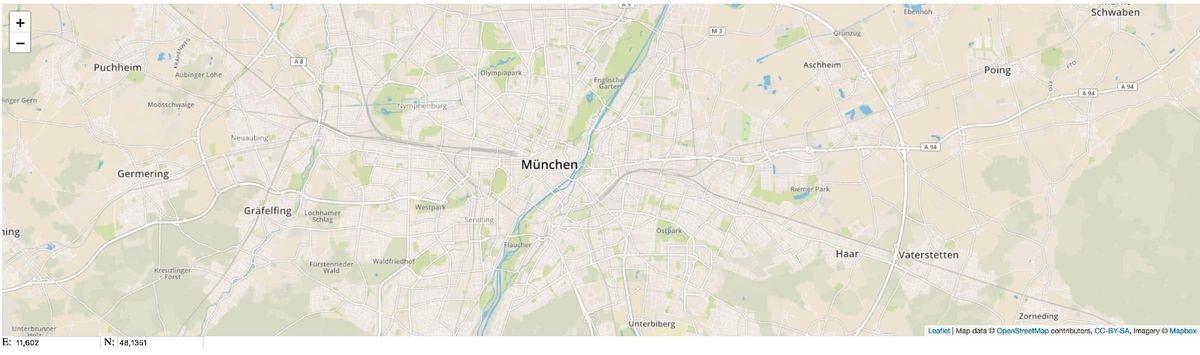
You can also check out the project on Github.
anchorStarting a new Glimmer Web Component Project
To get started with an initial, running project setup, we will be using Ember CLI for scaffolding and configuration of our Glimmer app. From ember-cli@2.14.0 onwards, we can get started to create a Glimmer-backed web component by using the ember new generator, the respective glimmer blueprint and the --web-component flag:
ember new glimmer-map -b @glimmer/blueprint --web-componentgenerating the needed scaffolding for our first Glimmer app. As soon as the Glimmer app is booted up via a simple ember serve and we navigate to the typical http://localhost:4200, we will find that our first component project is already rendered with a "Welcome to Glimmer!" headline:
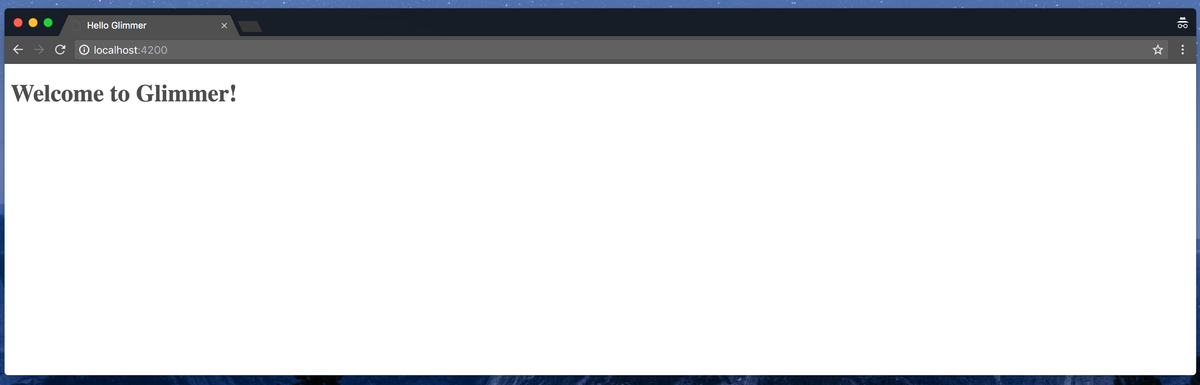
Let's have a look at our project's file structure as well; following the new folder structure planned out in the module unification RFC we can already find our component.ts and template.hbs files for creating our component co-located in the same directory below the src directory:
src
├── index.ts
├── main.ts
├── ui
│ ├── components
│ │ └── glimmer-map
│ │ ├── component-test.ts
│ │ ├── component.ts
│ │ └── template.hbs
│ ├── index.html
│ └── styles
│ └── app.scss
└── utils
└── test-helpers
└── test-helper.ts
Having a closer look at the app setup in glimmer-web-component/src/initialize-custom-elements.ts, we can see how the Glimmer app is started up and rendered as a custom element. Under the hood, Glimmer’s renderComponent API is taking care of initial setup and rendering of the component into the aforementioned placeholder in the DOM and the initializeCustomElements API for registering the component as a native custom element:
function initializeCustomElement(app: Application, name: string): void {
// ...
GlimmerElement.prototype = Object.create(HTMLElement.prototype, {
// ...
connectedCallback: {
value: function connectedCallback(): void {
// ...
app.renderComponent(name, parent, placeholder);
whenRendered(app, () => {
let customElement = this as Element;
let glimmerElement = placeholder.previousElementSibling;
// ...
assignAttributes(customElement, glimmerElement);
});
},
},
});
window.customElements.define(name, GlimmerElement);
}The final line makes use of the CustomElementRegistry's define method to register the GlimmerElement class as a custom element, just as we expect it from the Custom Elements specification. Interesting to note here as well is the call to the assignAttributes method, ensuring that any top-level attributes defined on our custom element are later on also mapped to attributes on our rendered Glimmer component.
So, after having that quick dive into how our component is spun up in Glimmer, let’s get started developing it:
anchorDeveloping a Web Component with Glimmer's API
So far the blueprint for our main component module has already been setup by Ember CLI's generator. The class used for generating our glimmer-map component is now defined in src/ui/components/glimmer-map/component.ts:
// src/ui/components/glimmer-map/component.ts
import Component from "@glimmer/component";
export default class GlimmerMap extends Component {}As we would like to create a map based on Leaflet.js, let's also get that dependency installed in our project:
yarn add --dev leafletSimilar to many other npm packages that you will find out there, the Leaflet dependency exports its internals via the CommonJS module syntax. Since the glimmer-application-pipeline only supports the import of modules following the ES6 syntax out of the box, we can make ends meet by configuring rollup in our ember-cli-build.js as also seen in the glimmer-application-pipeline documentation and install the rollup-plugin-node-resolve and rollup-plugin-commonjs dependencies:
yarn add --dev rollup-plugin-node-resolve
yarn add --dev rollup-plugin-commonjs
// ember-cli-build.js
'use strict';
const GlimmerApp = require('@glimmer/application-pipeline').GlimmerApp;
const resolve = require('rollup-plugin-node-resolve');
const commonjs = require('rollup-plugin-commonjs');
module.exports = function (defaults) {
let app = new GlimmerApp(defaults, {
rollup: {
plugins: [
resolve({ jsnext: true, module: true, main: true }),
commonjs(),
],
},
});
return app.toTree();
};
This finally allows us to import our leaflet dependency like so:
// src/ui/components/glimmer-map/component.ts
import Component from "@glimmer/component";
import L from "leaflet";
export default class GlimmerMap extends Component {}Now for creating and rendering the map, let's use the component's didInsertElement lifecycle hook to ensure that the Glimmer component has been inserted into the DOM already before the map instance is created and rendered:
// src/ui/components/glimmer-map/component.ts
import Component, { tracked } from "@glimmer/component";
import L from 'leaflet';
export default class GlimmerMap extends Component {
didInsertElement() {
this.createMapInstance();
this.renderMap();
}
createMapInstance()
const element = this.element.querySelector('#map');
const map = L.map(element).setView([41.08, 11.068], 12);;
this.map = map;
}
renderMap() {
L.tileLayer('https://api.tiles.mapbox.com/v4/{id}/{z}/{x}/{y}.png?access_token={accessToken}', {
attribution: 'Map data © <a href="http://openstreetmap.org">OpenStreetMap</a> contributors, <a href="http://creativecommons.org/licenses/by-sa/2.0/">CC-BY-SA</a>, Imagery © <a href="http://mapbox.com">Mapbox</a>',
maxZoom: 18,
id: 'mapbox.streets',
accessToken: 'your.mapbox.access.token'
}).addTo(this.map);
}
}Also, let's add the needed markup into our component's template:
// src/ui/components/glimmer-map/template.hbs
<div class="glimmer-map">
<div id="map"></div>
</div>
With this setup, our map already renders for the map points set intially:
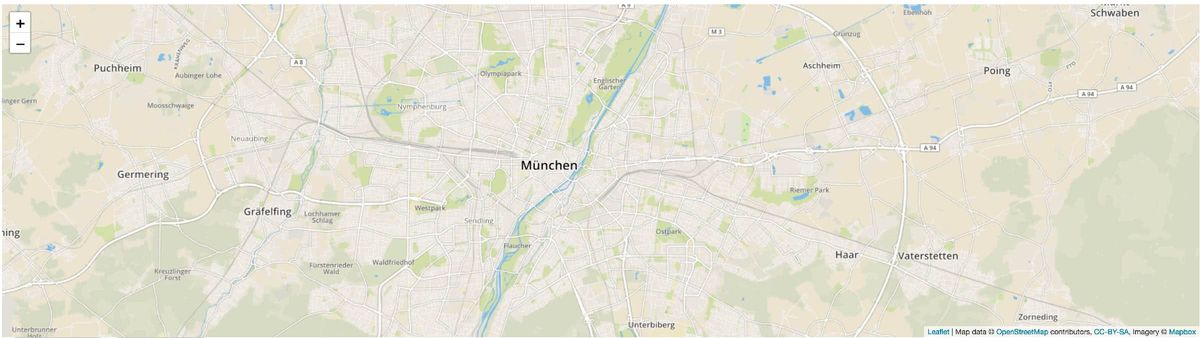
We also aim to make our map respond to user input. Specifically, we would like to be able to set the marker to different locations on the map using a property for the longitude (lon) and the latitude (lat) easily. To allow any property changes to be reflected in the component's DOM, we can make use of the @tracked decorator:
// src/ui/components/glimmer-map/component.ts
export default class GlimmerMap extends Component {
@tracked
lon: number = 11.602;
@tracked
lat: number = 48.1351;
// ...
}Anytime there is a change to one of the tracked properties' values, a re-render of the component with a newly updated DOM will follow. And promote the changes to these properties via actions by updating our template
<!-- src/ui/components/glimmer-map/template.hbs -->
<div class="glimmer-map">
<div id="map"></div>
E:
<input
class="x-coord"
type="number"
step="0.0001"
value={{lon}}
oninput={{action setView}}
/>
N:
<input
class="y-coord"
type="number"
step="0.0001"
value={{lat}}
oninput={{action setView}}
/>
</div>
and the respective component.ts file:
// src/ui/components/glimmer-map/component.ts
export default class GlimmerMap extends Component {
@tracked
lon: number = 11.602;
@tracked
lat: number = 48.1351;
//...
setView() {
this.lon = this.element.getElementsByClassName("x-coord")[0].value;
this.lat = this.element.getElementsByClassName("y-coord")[0].value;
this.map.setView([this.lat, this.lon], 12);
}
}With this we are already done and can get started with distributing our component.
anchorReusing Glimmer components as custom elements
As mentioned in the beginning of this article, the current blueprint for Glimmer web components comes with a wrapper for being able to package and reuse our Glimmer components as custom elements. To create the assets needed for reusage, let’s build those like we are already used to when building Ember apps:
ember build --productionThis will store all the assets needed for reusing our custom element in the /dist directory of the project. For our example, only the app.js file has to be copied to be reused in our target app where we would like to use the glimmer-map web component. Adding in the external stylesheet for the styles of our map, as well as a polyfill for ensuring cross-browser support for all custom element features finalizes our example:
// your/other/app/template/or/plain/html/page.html
<!doctype html>
<html>
<head>
<!-- ... -->
<link
rel="stylesheet"
href="https://unpkg.com/leaflet@1.2.0/dist/leaflet.css"
integrity="sha512-M2wvCLH6DSRazYeZRIm1JnYyh22purTM+FDB5CsyxtQJYeKq83arPe5wgbNmcFXGqiSH2XR8dT/fJISVA1r/zQ=="
crossorigin=""
/>
<script src="/assets/webcomponentsjs/webcomponents-lite.js"></script>
</head>
<body>
<glimmer-map></glimmer-map>
<script src="app.js"></script>
</body>
</html>And finally, we can see our Glimmer-based street map being rendered just as seen below:
anchorAnd the Glimmer Component story is not over yet
Many more interesting developments are upcoming around Glimmer and the glimmer-component and glimmer-web-component modules specifically. For further reading, please check out another great discussion about the implementation of upcoming APIs according to the web component specification on here, check out my talk on current state of web components and Glimmer’s place in it and stay tuned for our future blog post on testing Glimmer components.
