anchorBreethe
Throughout this post, we will use Breethe as an example. Breethe is a Progressive Web App that gives users quick and easy access to air quality data for locations around the world. Pollution and global warming are getting worse rather than better and having access to data that shows the depth of the situation is the first step for everyone to question their decisions and maybe change a few things in their daily lives.
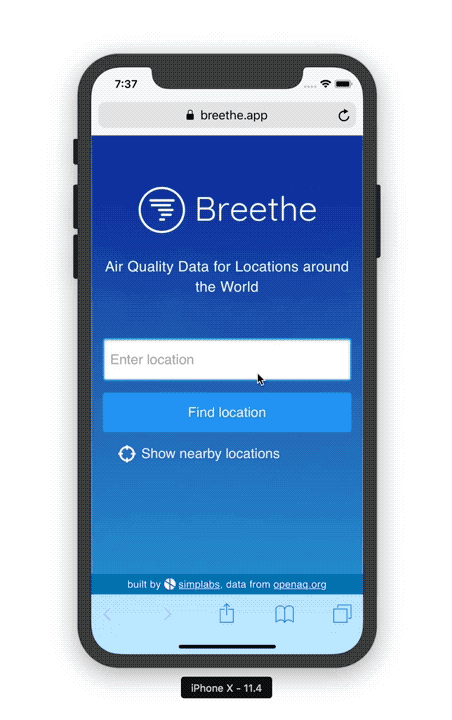
The application is open source and we encourage everyone interested to look through the source for reference. To learn more about how we built Breethe with Glimmer.js, refer to the previous post in this series. None of the contents in this post are specific to Glimmer.js in any way though, but all generally applicable to all frontend stacks.
anchorProgressive Web Apps
In short, Progressive Web Apps are web apps that look and behave like native apps. While the idea of building apps with web technologies has been around for a long time, it never really took off until recently. In fact, Steve Jobs himself introduced the idea at WWDC 2007, just shortly after the unveiling of the orignal iPhone:
Unfortunately that idea was one of the few of Jobs' that never really took off. In fact, Apple released the first native SDK for the iPhone in 2008. That change in strategy lead to a huge market for native mobile apps and played a significant role in mobile devices becoming ever more ubiquitous over the past decade.
While native apps enable great things and previously unforeseen use cases, they come with some drawbacks. They generally show high conversion rates which is the main reason why marketing departments keep pushing for them. On the downside though, they have some significant drawbacks, the main one being that apps have to be downloaded and installed which can be a significant effort for users for several reasons (ultimately leading to the question of how many potential users are lost before they even install the app where they then could have been successfully converted):
- users that are on the mobile website already, when asked to install the app, need to leave that website, go to the app store, download the app and continue through the installation process
- once the app is installed, all input that potentially was made on the website before is lost and needs to be restored besides users potentially needing to login in the app again
- native apps are relatively large on average, leading to long download times which are particularly painful on less reliable mobile connections
In contrast, web apps are easily accessible via the browser without forcing users to go through an app store and installation process and load almost instantaneously - if done right, even on unreliable mobile connections.
Another advantage of native apps is mostly a historic one now. Historically, native apps were able to offer a better user experience both in terms of the purely visual experience and also in terms of features. With the quickly evolving web platform and capabilities of modern browsers, this is no longer the case though and web apps are now capable of offering equal if not better user experiences compared to native apps. Combined with almost instantaneous load times and superior discoverability, Progressive Web Apps are clearly the better choice than native apps in a large number of scenarios now – Appscope is a great resource for discovering PWAs of all kinds.
This has only been the case relatively recently though. While Chrome and Firefox supported Service Workers (which are the main building block for PWAs) for quite some time, two major browsers were falling behind - namely Safari and Internet Explorer. These two (actually not Internet Explorer but its successor Edge) have finally caught up recently and Service Workers are now supported by all major browsers, making Progressive Web Apps a viable alternative to native apps for most businesses with approximately 84% of the global user base on browsers and OSes capable of running PWAs as of July 2018.
A decade after the introduction of the original iPhone (and a detour via the multi-billion native app economy), Progressive Web Apps are ready to be used and they are here to stay. And we are only getting started - as Progressive Web Apps have only recently really took off, it's fair to expect massive improvements in terms of what's possible over the next coming years.
anchorWhat are PWAs?
Progressive Web Apps have some distinct characteristics, the main ones being:
- Progressiveness: they work for every user, regardless of their device or browser of choice; depending on the capabilities of that environment, they will enable more or less of their functionality
- Responsiveness: they fit any form factor and screen sizes
- Connectivity Independence: they work on low quality networks or without any network at all (and thus fully offline)
- App-likeliness: they offer the rich user experience that users know and love from native apps
- Installability: they can be installed on the user's home screen without having to go through an app store
We will be focussing on two of these characteristics in this article - Installability and Connectivity Independence.
anchorInstallability
Progressive Web apps can be installed on the user's home screen and thus "taken out of the browser" so that they mingle with the user's native apps without the user noticing a difference. That characteristic is enabled by the "App Manifest" that describes how an app is supposed to behave when run "outside" of the browser. The App Manifest is a simple JSON file with key/value pairs that configure the main aspects of the app.
The App Manifest for Breethe looks like this:
on
{
"name": "Breethe",
"short_name": "Breethe",
"description": "Air Quality Data for Locations around the World",
"theme_color": "#002eb8",
"background_color": "#002eb8",
"display": "standalone",
"orientation": "portrait",
"start_url": "/",
"icons": [
{
"src": "images/app-images/192x192.png",
"sizes": "192x192",
"type": "image/png"
},
{
"src": "images/app-images/512x512.png",
"sizes": "512x512",
"type": "image/png"
}
],
"splash_pages": null
}
The manifest is presented to the browser via a meta tag:
<link rel="manifest" href="/manifest.webmanifest" />The main keys in the manifest are name, icons, background_color, start_url, display and orientation:
name: the name of the app that will be shown on the user's home screen once the app is installedicons: icons in various sizes to use for the app on the home screen, the task switcher and elsewherebackground_color: sets the color for the splash screen that is shown when the app is started from the home screenstart_url: the URL to load when the app is started from the home screendisplay: tells the browser how to display the app when started from the home screen; this should usually be"standalone"orientation: the orientation to launch the app with if only one orientation is supported
Breethe, when installed to the user's home screen on iOS shows up like this:
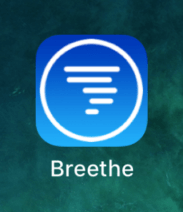
When launched from the home screen, it starts up like a native app, without any browser UI:
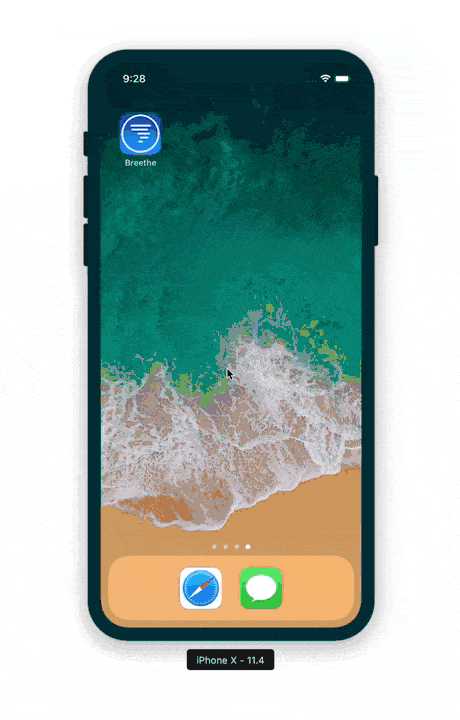
anchorConnectivity Independence
The main requirement for any web application to be able to work independently of the network is that it must be able to start up while there is no network at all and the device is offline. For a browser-based application designed to load all required assets remotely, that is no easy task. One of the first approaches for achieving this was Google Gears. Gears was released as early as 2007 as a proprietary extension for Chrome and allowed offline usage of e.g. Gmail. Gears never really took off in the broader ecosystem and was discontinued in 2010.
Many of the original ideas behind Gears found their way into the HTML5 spec though, in particular the idea of Gear's LocalServer module that allowed running a local server inside of the browser. That server would be able to handle any requests made by the browser instead of actually sending the request over the network. This is essentially (besides some other features) what service workers offer. They are standalone pieces of JavaScript code that get installed into the users browser and are subsequently able to intercept any request that the browser makes and serve the response from their internal cache instead of relying on the remote server's response.
Installing a service worker is as simple as running a little script:
<script>
if ("serviceWorker" in navigator) {
navigator.serviceWorker.register("/service-worker.js").catch(function () {
// handle errors
});
}
</script>This calls the navigator's serviceWorker API's register method (if the browser supports that API), passing the name of the JavaScript file with the service worker code as an argument. The register method returns a promise that rejects if the service worker could not be registered successfully.
Once the service worker is registered, it will start receiving various events during the service worker lifecycle. The first event in that lifecycle is the "install" event which is typically used to pre-cache resources and thus make them available for later offline use. In the Breethe PWA, we use that event to preload all of the app's essential resources:
const CACHE_NAME = 'breethe-cache-v1';
const PRE_CACHED_ASSETS = [
'/app.js',
'/app.css',
'/index.html'
];
self.addEventListener('install', function(event) {
event.waitUntil(
caches.open(CACHE_NAME).then(function(cache) {
let cachePromises = PRE_CACHED_ASSETS.map(function(asset) {
var url = new URL(asset, location.href);
var request = new Request(url);
return fetch(request).then(function(response) {
return cache.put(asset, response);
});
});
return Promise.all(cachePromises);
}),
);
});
Here, when the "install" event is fired, we open the service worker cache, request the critical assets and store them in the service worker's cache.
The next event in the lifecycle is the "activate" event that is typically used to delete old caches so that when the service worker is updated, no stale data is left on the user's device. In the Breethe PWA, we only use one cache and when the service worker is activated, simply delete all caches that are not that current one:
self.addEventListener('activate', function (event) {
event.waitUntil(
caches.keys().then(function (cacheNames) {
return Promise.all(
// delete old caches
cacheNames.map(function (cacheName) {
if (cacheName !== CACHE_NAME) {
return caches.delete(cacheName);
}
}),
);
}),
);
});
After the service worker is installed and activated, it starts receiving "fetch" events whenever the browser makes a request for any remote resource. This is the relevant event that we need to listen for in order to make sure the PWA can start up successfully if the device is offline. In the case of an SPA where there only is one HTML document (which is index.html), this is as easy as always serving that from the service worker's cache when the original request fails:
self.addEventListener('fetch', function (event) {
if (event.request.headers.get('accept').startsWith('text/html')) {
event.respondWith(
fetch(event.request).catch((error) => {
return caches.match('index.html');
}),
);
}
});
Here, we first check whether the request is asking for an HTML document (in reality in Breethe, we check a few other things as well) and if that is the case, try making the request and loading the resource from the network first. If that fails and the promise returned from fetch rejects (one possible reason for that being that the device is offline), we simply serve the index.html from the service worker's cache so that the app can start up successfully in the browser. All of the application's assets that are referenced in index.html are cached to and served from the service worker's cache as well in a separate event handler.
Allowing apps to start up offline with Service Workers is very straight forward and does not even require implementing a whole lot of logic - Breethe's service worker does not even have 100 lines of code. Of course being able to start up the app while the device is offline only solves half of the problem though when all of the app's data is loaded from a remote API and thus would be unavailable when offline.
anchorOffline Data
The web platform provides a number of APIs for storing data in the browser and thus making it available for offline use. The WebStorage API defines localStorage and sessionStorage which can be used for storing key/value pairs. Cookies have been around for quite some time and not only can they be used for tracking users or keeping their sessions alive when the browser is closed but also for storing simple data. When dealing with bigger, structured datasets though, the storage API of choice is generally IndexedDB.
IndexedDB is a transactional database system, similar to SQL-based RDBMS:
let openRequest = window.indexedDB.open('MyTestDatabase');
openRequest.onsuccess = function (event) {
let db = event.target.result;
var transaction = db.transaction(['locations']);
var objectStore = transaction.objectStore('locations');
var request = objectStore.get('1');
request.onsuccess = function () {
let location = request.result;
alert(`Loaded location ${location.name}`);
};
};
IndexedDB's API can be a bit cumbersome to use though which is why instead of interfacing with it directly, developers typically leverage libraries that abstract its complexity behind more convenient APIs. For Breethe, we used Orbit.js but there are other libraries like PouchDB or localForage.
Orbit.js works based on a schema definition that defines the models it operates on, their attributes and relationships. In the case of Breethe which works with measurement locations and data points, the schema looks like this:
import { SchemaSettings } from "@orbit/data";
import { ModelDefinition } from "@orbit/data";
export const location: ModelDefinition = {
attributes: {
label: { type: "string" },
coordinates: { type: "string" },
},
relationships: {
measurements: {
type: "hasMany",
model: "measurement",
inverse: "location",
},
},
};
export const measurement: ModelDefinition = {
attributes: {
parameter: { type: "string" },
measuredAt: { type: "string" },
unit: { type: "string" },
value: { type: "string" },
qualityIndex: { type: "string" },
},
relationships: {
location: { type: "hasOne", model: "location", inverse: "measurements" },
},
};
export const schema: SchemaSettings = {
models: {
location,
measurement,
},
};The location model represents a measurement location that air quality data has been recorded for. Each location has a number of measurements that represent individual data points for particular parameters, e.g. 42.38 µg/m³ for Ozone (O₃). With that schema, a store can be instantiated:
import Store from "@orbit/store";
import schema from "./schema";
const store = new Store({ schema });Stores in Orbit.js are backed by sources. In the case of Breethe, we use a json:api source for loading data from a server API:
import JSONAPISource from "@orbit/jsonapi";
const remote = new JSONAPISource({
schema,
name: "remote",
host: "https://api.breethe.app",
});In order to be able to use the data loaded from the remote store when the app is offline, Breethe defines a second source that is backed by IndexedDB and that all data that enters the store via the remote source is synced into:
import IndexedDBSource from "@orbit/indexeddb";
const backup = new IndexedDBSource({
schema,
name: "backup",
});
// when the store changes, sync the changes into the backup source
store.on("transform", transform => {
backup.sync(transform);
});With this setup, all data that gets loaded by the app while the device is online is available for later offline use, where it will be read from IndexedDB instead. This mechanism works the other way round as well of course, such that the app could buffer any modifications to data in the store in IndexedDB while offline and then sync these changes back to the remote API once the device comes back online - refer to the Orbit.js docs for more information about advanced mechanics like this.
With the combination of service workers and IndexedDB, PWAs are fully independent of the network status and offer the same experience as native apps when the device is offline. Modern libraries like Orbit.js make it easy to manage data independently of the network condition and abstract most of the details behind convenient APIs.
anchorTesting
Testing is an essential part of modern software engineering and we at Mainmatter (and I'm sure this is true for anyone reading this as well) would never ship code that is not fully tested - as we could not know whether the code actually works or whether we subsequently break it when making changes. The first thing that comes to mind when thinking about tests are typically unit tests that test a small part of an app (a unit) in isolation. Depending on the framework of choice and its testing philosophy and tools, there might also be means of higher level test that test larger subsets of an app (and we have quite a lot of these for Breethe).
Testing PWAs, in particular their offline behavior, is slightly different though as it requires the correct interplay of various parts that cannot be isolated well - namely the app itself, the service worker, storage APIs like IndexedDB and the browser. A proper PWA test suite needs to take all of these parts into account and have a higher level perspective on the system under test than is the case in a unit test. A great tool for tests like these is Google's puppeteer that allows running and controlling a headless instance of Chrome.
Combining puppeteer with mocha allows for writing high level test cases that test a PWA in its entirety:
describe('when offline', function () {
async function visit(route, callback) {
let browser = await puppeteer.launch({ args: ['--no-sandbox'] });
let page = await browser.newPage();
await page.goto(route);
try {
await callback(page);
} finally {
await browser.close();
}
}
it('works offline', async function () {
await visit('/', async (page) => {
// go through the flow online first so we populate IndexedDB
await page.type('[data-test-search-input]', 'Salzburg');
await page.click('[data-test-search-submit]');
await page.waitForSelector('[data-test-search-result="Salzburg"]');
await page.click('[data-test-search-result="Salzburg"] a');
await page.waitForSelector(
'[data-test-measurement="PM10"] [data-test-measurement-value="15"]',
);
await page.click('[data-test-home-link]');
await page.waitForSelector('[data-test-search]');
await page.setOfflineMode(true); // simulate the browser being offline
await page.reload();
// click the recent location
await page.waitForSelector('[data-test-search-result="Salzburg"]');
await page.click('[data-test-search-result="Salzburg"] a');
// check the correct data is still present
let element = await page.waitForSelector(
'[data-test-measurement="PM10"] [data-test-measurement-value="15"]',
);
expect(page.url()).to.match(/\/location\/2$/);
expect(element).to.be.ok;
});
});
});
This test uses puppeteer's API to create a new browser object (which will start an actual instance of Chrome in the background), open a page, interact with DOM elements and assert on their presence and state. It starts by going through the app's main flow once so data is loaded from the API and IndexedDB is populated. It then disables the network (page.setOfflineMode(true)), reloads the page (which is then served from the service worker that was registered during first load) and asserts on the DOM correctly being generated from the data read from IndexedDB.
A testing setup like this makes it easy to achieve decent test coverage for PWAs, testing all of the parts involved - the app itself but also the service worker and storage APIs like IndexedDB. These test are even reasonably fast to execute - Breethe's suite of puppeteer tests completes in around 1min.
anchorOutlook
This post and the previous one have given an overview of how to write an SPA (in this case with Glimmer.js) and then turning that into a Progressive Web App. With Breethe, we haven't stopped there though but employed server side rendering to combine the advantages of a PWA with those of classic server rendered websites. In the next post in this series, we will have a detailed look at what specifically those advantages are and how we were able to achieve them.
