anchorWhat makes a click dummy
In short, we are talking about adding interaction to static images.
You lay out a background layer image which provides the overall look for the idea you want to present and add as many interactive elements on top of that. As most designs are centered in the browser, it would be nice to start out with a centered background. It would also be great to be able to show and hide elements on the fly. Also it is important that all images are loaded before you start navigating the demo so it doesn't look broken.
Thankfully, all of the above should be and in fact is achievable in a new Ember.js addon.
anchorSteps involved
- Creating a new ember-cli addon
- Finding and preloading all images necessary for your prototype
- Creating a component for backgrounds providing a canvas for your prototype
- Creating a component for hotspots which can be used to trigger actions or navigate to other pages
- Combining everything into a demo application
anchorCreating a new ember-cli addon
The ember-cli makes creating a new addon straight forward.
I prefer using yarn for package management, I'll add the --yarn flag when running the ember-cli command.
ember addon ember-hotspots --yarnDetails of this process can be read up in the tutorial, we'll use the included dummy application to play with the things we build and start generating our first component straight away.
anchorFinding and preloading images
To ensure that a demo runs successfully and a potential user doesn't end up with blank spaces or slow loading or missing images, it is necessary to preload all necessary images. It also helps to know the image dimensions beforehand so the browser can reserve screen space for them. The latter also allows creating hotspots or overlays that are sized by their image content.
My initial approach to this is creating a JSON file at build time which contains paths and sizes of all images relevant to the hotspots. This allows me to load the images as needed, gives me metadata ahead of their load and allows me to verify that the image files referenced in the hotspots do exist in case I need to detect spelling errors or wrongly named files.
Even though using Ember.js on a daily basis, I rarely dig into the deeper plumbing behind the scenes of ember-cli and it's Broccoli build pipeline. This project allowed me to get a first introduction into the finer details.
While it did look complex at first, Broccoli turned out to be approachable, as long as you can navigate the code and work by looking at other plugins and addons. The docs are there, even for creating plugins yourself, but it's always hard to draw the rest of the owl.
Broccoli works by creating file trees and filtering them through funnels. It relies on the actual file system. Generating new files into your app comes down to using the default Node.js APIs. Ha! I know these! Off to a good start.
I ended up building a small Broccoli plugin that uses walk-sync to find images in the public folder and applies image-size to retrieve the actual file dimensions which is then written into a mapping file. Much like with iOS development I detect if the filename ends in @2x and return only half the actual width and height of those images for a crisper experience on high resolution screens like most mobile displays.
The resulting JSON is passed into the public folder of the consuming application and can be fetched by a service that manages global state for the individual hotspots and backgrounds.
// https://github.com/mainmatter/ember-hotspots/blob/main/lib/SizeUpImages.js#L9-L41
module.exports = class SizeUpImages extends Plugin {
build() {
const content = this.inputPaths.reduce((acc, inputPath) => {
// Iterate over all input paths, find and measure all images
// ...
paths.forEach((file) => {
acc[file] = imageStats(path.join(inputPath, file));
});
// ...
}, {});
fs.writeFileSync(
path.join(output, this.options.outputFile),
JSON.stringify(content),
);
}
};
anchorNotes on the process
Going down this path made me realize that the addons index.js is just a small module that is executed by Node.js, meaning you can reach for anything that works in other node modules as well.
The contentFor() hook inside an Ember addon runs on initial startup only, the experience is about the same as with ember-cli-build.js changes that require a restart. This hook is helpful if you want to push things to your index.html.
// https://github.com/mainmatter/ember-hotspots/blob/main/index.js
module.exports = {
name: require('./package').name,
//...
contentFor(type, app) {
// Append <link rel="preload"> tags to the end of <head>
if (type === 'head-footer') {
const cwd = path.join(
process.cwd(),
this.app.trees.public,
this._options.cwd
);
const files = glob
.sync(this._options.glob, {
cwd,
})
.reduce(
(acc, file) => ({
...acc,
[file]: imageStats(path.join(cwd, file)),
}),
{}
);
return `${Object.keys(files).reduce(
(acc, filename) =>
`${acc}\n<link rel="preload" href="/${filename}" as="image">`,
''
)}\n`;
}
return '';
},
anchorBuilding the components
The addon will provide two main building blocks which can be used to diplay an image and add interactive areas to it.
One for inert backgrounds which can act as a container and show a large image that is commonly horizontally centered, allowing designers to provide mockups with extended background design on each side so the mockup doesn't look cut off when resizing the browser.
Another for interactive hotspots that can be layed out and moved about relative to a background.
<EhBackground /> provides the background images. Reading from the image map we generated above it also checks if you are referencing an existing image and warns if no match was found. The component is otherwise quite simple. It generates a wrapping <div> with a custom style attribute which contains the background-image url as well as two CSS custom properties for width and height of the container. Using CSS custom properties allows easy access to the width when styling child elements of this component.
<div ...attributes class="eh-background" style={{this.style}}>
{{yield}}
</div>
export default class EHBackgroundComponent extends Component {
// ...
get style() {
const { width, height } = this.backgroundImageInfo;
const styles = [
`background-image:url(${this.args.src})`,
`--eh-background-width:${width}px`,
`--eh-background-height:${height}px`,
];
return htmlSafe(styles.join(';'));
}
}
.eh-background {
position: relative;
background-position: 50% 0;
background-repeat: no-repeat;
background-size: auto 100%;
overflow-x: hidden;
height: var(--eh-background-height, 100%);
}<EhHotspot /> is a little more complex, mostly because I wanted to cover some common use cases out of the box. One neat aspect is the positioning, which is done relative to the centered background image and relies on the inherited CSS custom properties and calc() instead of manually setting values with JavaScript.
Hotspots accept multiple arguments. You can pass a route name (as a string) to make them transition to a new route. You can pass an @action to make them trigger that action. You can also adjust the trigger event (which defaults to click) and even use a custom hover trigger to create hover effects in your mockup.
Using a global service, all hotspots also get a special CSS class name in case you click and hold anywhere on the page. This is used with a CSS animation to visualize all hotspots on a page by highlighting them blue after a short interval.
You can use the (array) helper to pass in coordinates to a hotspot like so: @rect=(array 0 0). Just like the background, the component will also validate passed in image @src against the generated asset list. While hotspots do not necessarily require an image to work, adding an image makes them more versatile.
All that's necessary to implement such an effect is a @tracked property that is read by all hotspots and is set to true when a global mousedown event is detected and false on the corresponding mouseup.
<div
...attributes
class="eh-hotspot {{if this.ehHotspots.showHotspots 'eh-hotspot--highlight'}}"
style={{this.style}}
role={{if this.isInteractive (if @route "link" "button")}}
{{on this.triggerEvent this.onTrigger}}
>
{{yield}}
</div>
export default class EHHotspotComponent extends Component {
@service ehHotspots;
get rect() {
let [x, y, width, height] = this.args.rect;
if (this.args.src) {
width = this.backgroundImageInfo.width;
height = this.backgroundImageInfo.height;
}
return { x, y, width, height };
}
get style() {
const { x, y, width, height } = this.rect;
const styles = [`top:${y}px`, `left:${x}px`];
if (this.args.src) {
const { width: imageWidth, height: imageHeight } =
this.backgroundImageInfo;
styles.push(
`width:${imageWidth}px`,
`height:${imageHeight}px`,
`background-image:url(${this.args.src})`,
);
} else {
styles.push(`width:${width}px`, `height:${height}px`);
}
return htmlSafe(styles.join(';'));
}
}
.eh-hotspot {
position: absolute;
background-size: auto 100%;
margin-left: calc(50% - 0.5 * var(--eh-background-width));
}anchorCombining everything
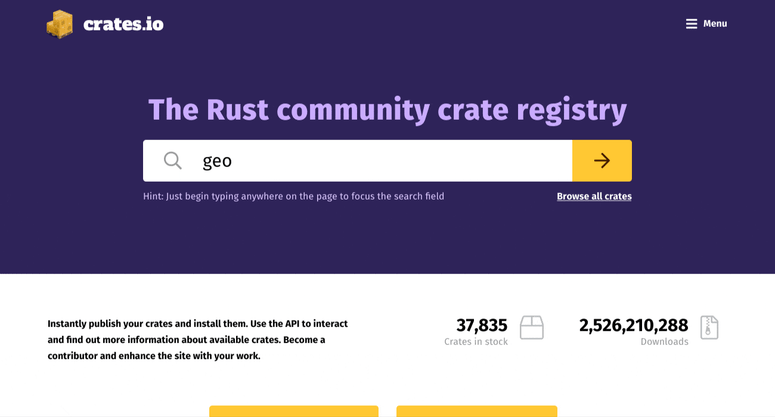
<EhBackground @src="Home@2x.png">
{{#if this.showMenu}}
<EhHotspot @rect={{array 40 40}} @src="Menu@2x.png" />
{{/if}}
<EhHotspot
@rect={{array 1135 15 100 50}}
@action={{fn (mut this.showMenu) (not this.showMenu)}}
/>
<EhHotspot
@rect={{array 341 671 304 90}}
@src={{if this.btnCargoHover "button-install-cargo@2x.png"}}
@action={{fn (mut this.btnCargoHover) (not this.btnCargoHover)}}
@trigger="hover"
/>
<EhHotspot
@rect={{array 655 671 290 90}}
@src={{if this.btnGetStartedHover "button-get-started@2x.png"}}
@action={{fn (mut this.btnGetStartedHover) (not this.btnGetStartedHover)}}
@trigger="hover"
/>
</EhBackground>
This is the resulting code for a small and simple click dummy. It uses ember-truth-helpers, which allows us to apply some logic directly in the templates.
It opens a menu that only appears when clicking on the menu button (which is part of the background image). It also has two hotspots that show an image when hovering over them.
Next step for this mockup would be to add @route arguments to the buttons so they not only have a hover effect, but also navigate to a new page with a different <EhBackground /> and more functionality.
For further inspiration look at the dummy application that is part of the ember-hotspots.
The resulting Ember.js addon shows how little code is necessary to bring ideas to live thanks to the tools that make up the Ember.js ecosystem. There is a lot of potential in this concept beyond just small small click dummies. I want to explore the options of including this into existing applications and maybe even add support for animations in the future.
anchorTo be continued…
Is a custom Broccoli plugin the right way to build this tool? Maybe. There are multiple existing and battle tested addons which provide building blocks for all steps necessary. There is ember-cli-ifa which gives your app a fingerprinted list of all your assets, including any images. ember-cli-workbox allows preloading assets via service workers. The options for improvements without requiring any user of this addon to change their workflow or even adjust their own code is one of the more powerful aspects of the Ember.js ecosystem.
