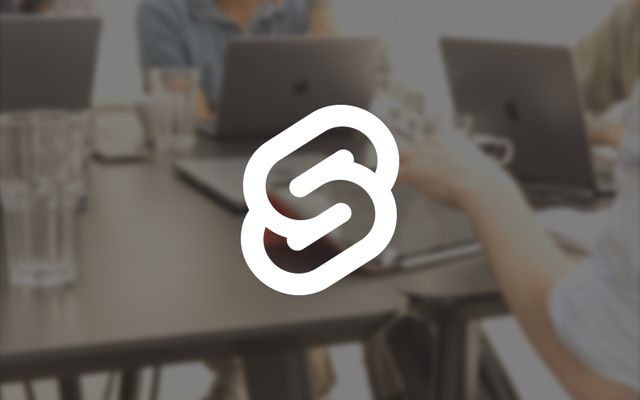As with all new JS frameworks, there is a big buzz surrounding SvelteKit, and for good reason, its underlying library - SvelteJS - has been consistently popular since it emerged in 2019 (according to the stateofjs polls) and it looks like that popularity is only increasing.
And like all new JS frameworks, it’s also difficult to understand the benefits and drawbacks of a new technology without getting hands-on with it, and with SvelteKit releasing version 1.0 and becoming "production ready", now is the perfect time to jump in and see how it fares against EmberJS.
The Svelte site has a nice Tutorial playground area that is useful to understand the concepts behind the library. However, because it is focused on the component side of Svelte (as opposed to the framework, SvelteKit), there isn’t any formal guide to help you get up and running with a real world application using SvelteKit. Thankfully, EmberJS has a fairly thorough Tutorial that is great for introducing the principles of the framework; so we will be cross-pollinating and using SvelteKit to build the Ember-Super-Rentals demo app. And while we’re at it, we can also draw some comparisons between the frameworks.
This is what we will have by the end of this tutorial: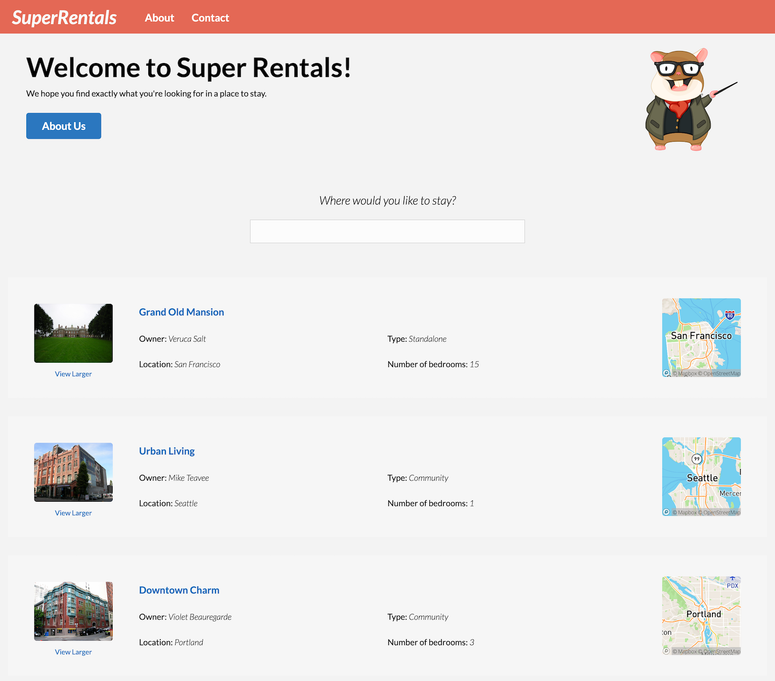
I have broken this demo app down into the same chunks as is done in the Ember Super Rentals tutorial, so feel free to follow along with both tutorials at the same time.
You can also find snapshots of this tutorial as separate tags in the github repo.
To see the final app on Netlify, click here.
anchorLet’s get started
To kick things off, let’s create a new blank SvelteKit project.
We’re going to skip TypeScript because, to quote Sweet Brown, “Ain’t nobody got time for that”. The rest of it is fairly straightforward, we will create a new project with the command:
npm create svelte@latest svelte-super-rentals
And when prompted, we will opt in for ESLint and Prettier to keep our code looking nice and uniform.
We will also opt in for Playwright browser testing. There is the option to add Vitest for unit testing. but for this tutorial we will just use Playwright.
Repos % npm create svelte@latest svelte-super-rentals
create-svelte version 2.0.1
Welcome to SvelteKit!
✔ Which Svelte app template? › Skeleton project
✔ Add type checking with TypeScript? No
✔ Add ESLint for code linting? Yes
✔ Add Prettier for code formatting? Yes
✔ Add Playwright for browser testing? Yes
✔ Add Vitest for unit testing? No
Your project is ready!
✔ ESLint
https://github.com/sveltejs/eslint-plugin-svelte3
✔ Prettier
https://prettier.io/docs/en/options.html
https://github.com/sveltejs/prettier-plugin-svelte#options
✔ Playwright
https://playwright.dev
Install community-maintained integrations:
https://github.com/svelte-add/svelte-adders
Next steps:
1: cd svelte-super-rentals
2: npm install (or pnpm install, etc)
3: git init && git add -A && git commit -m "Initial commit" (optional)
4: npm run dev -- --open
To close the dev server, hit Ctrl-C
Stuck? Visit us at https://svelte.dev/chat
Repos % cd svelte-super-rentals
svelte-super-rentals % npm install
added 166 packages, and audited 167 packages in 13s
33 packages are looking for funding
run `npm fund` for details
found 0 vulnerabilities
svelte-super-rentals % git init && git add -A && git commit -m "Initial commit"
Initialized empty Git repository in .../svelte-super-rentals/.git/
[master (root-commit) 6080ce5] Initial commit
17 files changed, 4011 insertions(+)
create mode 100644 .eslintignore
create mode 100644 .eslintrc.cjs
create mode 100644 .gitignore
create mode 100644 .npmrc
create mode 100644 .prettierignore
create mode 100644 .prettierrc
create mode 100644 README.md
create mode 100644 package-lock.json
create mode 100644 package.json
create mode 100644 playwright.config.js
create mode 100644 src/app.html
create mode 100644 src/index.test.js
create mode 100644 src/routes/+page.svelte
create mode 100644 static/favicon.png
create mode 100644 svelte.config.js
create mode 100644 tests/test.js
create mode 100644 vite.config.js
svelte-super-rentals % npm run dev -- --open
> svelte-super-rentals@0.0.1 dev
> vite dev "--open"
Forced re-optimization of dependencies
VITE v4.0.3 ready in 667 ms
➜ Local: http://127.0.0.1:5173/
➜ Network: use --host to expose
➜ press h to show help
9:37:19 AM [vite-plugin-svelte] ssr compile done.
package files time avg
svelte-super-rentals 3 29.4ms 9.8msAnd just like that, we have an empty SvelteKit project!
anchorPART 1
anchorOrientation:
To keep this simple, we’re going to use the styles and assets from the Ember-Super-Rentals app and just copy them over into our project. I won’t paste them in here as the style sheet is pretty big and not worth the page space. If you want to see it, feel free to check out the repo on GitHub.
The Tomster image will go into a newly created images folder inside the static folder that was created by SvelteKit.
The Styles will also go in the static folder, but just in a file we will name app.css.
We will then update the routes/+page.svelte component so that we can see the basic shape of the site as well as the image of the Tomster.
// routes/+page.svelte
<div class="jumbo">
<div class="right tomster" />
<h2>Welcome to Super Rentals!</h2>
<p>We hope you find exactly what you're looking for in a place to stay.</p>
<a href="/about" class="button"> About Us </a>
</div>And when we serve the app we are greeted by the friendly face of Tomster but it doesn’t do much yet.
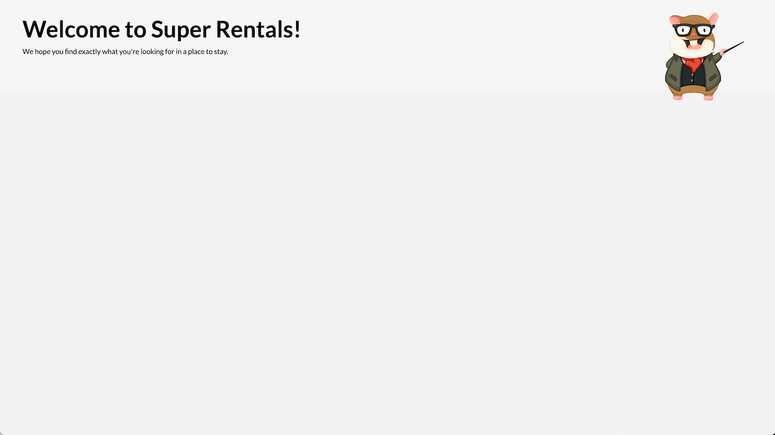
Before we get into adding pages and components, I wanted a point out a couple of small “quality of life” adaptations to make the workflow easier going forward.
I updated the playwright config to use a fixed port so that if we are running the app (either through npm run dev or npm run test) we know which port we will be on; I then updated the vite config to reflect that same port.
// playwright.config.js
const config = {
webServer: {
command: "npm run build && npm run preview",
// make sure to use the same port as the `preview` command
port: 3000,
// this is useful to allow the default port to be reused even if the port was accidentally left open when closing another terminal window
reuseExistingServer: true,
},
};// vite.config.js
import { sveltekit } from "@sveltejs/kit/vite";
/** @type {import('vite').UserConfig} */
const config = {
plugins: [sveltekit()],
// make sure the `preview` command always uses port 3000 as it is used for the tests
preview: {
port: 3000,
strictPort: true,
},
// I like to have both the preview and dev server on the same port so that I can run the tests within my IDE while in the dev environment
server: {
port: 3000,
strictPort: true,
},
};
export default config;I also added the global styles sheet to the app.html so that the styles are automatically applied to all pages and components, and I can use the global classes from wherever needed.
<!-- app.html -->
<!doctype html>
<html lang="en">
<head>
<meta charset="utf-8" />
<link rel="icon" href="%sveltekit.assets%/favicon.png" />
<link rel="stylesheet" href="%sveltekit.assets%/app.css" />
<meta name="viewport" content="width=device-width" />
%sveltekit.head%
</head>
<body>
<div>%sveltekit.body%</div>
</body>
</html>anchorBuilding pages:
Please do not try to send messages to the email on the contact page, I randomly assigned the email address so your email won’t be seen by anyone and will most likely just bounce back to you.
When it comes to creating routes, there isn’t the same extensive CLI that Ember has, so instead we need to manually add the routes that we want in a folder structure. So for this example we will be creating +page.svelte, about/+page.svelte & getting-in-touch/+page.svelte inside the routes folder. Although this isn’t a big pain, it would be nice to have something similar to the ember generate route command that comes with Ember-CLI. I did notice the VS Code plugin offers a way to generate SvelteKit files, though I didn’t find this all that useful.
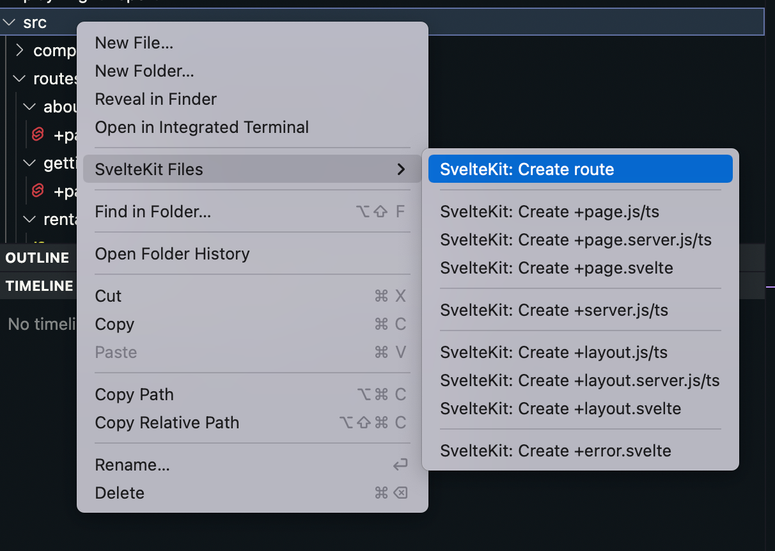
In SvelteKit we are missing the ability to create a route and give it a different name, so we need to be thoughtful about what we want the name of the route to be when creating it, as it is a very manual process to adapt a route name after it’s created.
<!-- routes/about/+page.svelte -->
<div class="jumbo">
<div class="right tomster" />
<h2>About Super Rentals</h2>
<p>
The Super Rentals website is a delightful project created to explore Ember.
By building a property rental site, we can simultaneously imagine traveling
AND building Ember applications.
</p>
<a href="/getting-in-touch" class="button"> Contact Us </a>
</div><!-- routes/getting-in-touch/+page.svelte -->
<div class="jumbo">
<div class="right tomster" />
<h2>Contact Us</h2>
<p>
Super Rentals Representatives would love to help you
<br />
choose a destination or answer any questions you may have.
</p>
<address>
Super Rentals HQ
<p>
1212 Test Address Avenue
<br />
Testington, OR 97233
</p>
<a href="tel:503.555.1212">+1 (503) 555-1212</a>
<br />
<a href="mailto:superrentalsrep@sveltedemo.com">
superrentalsrep@sveltedemo.com
</a>
</address>
<a href="/about" class="button"> About </a>
</div>SvelteKit has an interesting naming convention for routes; we can still have nested routes and dynamic routes, but now that they have embraced the folder based routing system, it means that each route has its own +page.svelte file; so instead of having index and about route files, we have folders - +page.svelte and about/+page.svelte. This has been discussed quite thoroughly here and while some people weren’t too happy with the decision to move so far from a standard web routing structure, it does allow us to store server-side logic in the conveniently named +page.server.js file (note: this is only run on the server), as well as the +page.js file which is run both on the client during browser navigation, and on the server during SSR. So you end up with a file structure like this:
routes/
|- about-us/
|- +page.svelte
|- +page.server.js
|- +page.jsWhich can get a little annoying when you end up with tabs like this in your IDE:

But hopefully the trade-off is worth it in exchange for the more concise file structure
anchorAutomated testing:
Playwright was added automatically when we created our SvelteKit app and they seem to work great together.
There is already a single test for Playwright that was created when we set up the app called tests/test.js; we will replace the content of this soon, but for now let’s see what happens when we run this test:
svelte-super-rentals % npm run test
> svelte-super-rentals@0.0.1 test
> playwright test
(node:38305) ExperimentalWarning: --experimental-loader is an experimental feature. This feature could change at any time
(Use `node --trace-warnings ...` to show where the warning was created)
Running 1 test using 1 worker
✘ tests/test.ts:2:1 › about page has expected h1 (30s)
1) tests/test.ts:2:1 › about page has expected h1 ================================================
Timeout of 30000ms exceeded.
page.textContent: Target closed
=========================== logs ===========================
waiting for selector "h1"
============================================================
at file:///Users/dan/Documents/Repos/svelte-super-rentals/tests/test.ts:6:21
at /Users/dan/Documents/Repos/svelte-super-rentals/node_modules/.pnpm/@playwright+test@1.21.1/node_modules/@playwright/test/lib/workerRunner.js:385:9
at TestInfoImpl._runFn (/Users/dan/Documents/Repos/svelte-super-rentals/node_modules/.pnpm/@playwright+test@1.21.1/node_modules/@playwright/test/lib/testInfo.js:176:7)
at /Users/dan/Documents/Repos/svelte-super-rentals/node_modules/.pnpm/@playwright+test@1.21.1/node_modules/@playwright/test/lib/workerRunner.js:341:26
at TimeoutManager.runWithTimeout (/Users/dan/Documents/Repos/svelte-super-rentals/node_modules/.pnpm/@playwright+test@1.21.1/node_modules/@playwright/test/lib/timeoutManager.js:72:7)
at TestInfoImpl._runWithTimeout (/Users/dan/Documents/Repos/svelte-super-rentals/node_modules/.pnpm/@playwright+test@1.21.1/node_modules/@playwright/test/lib/testInfo.js:164:26)
at WorkerRunner._runTest (/Users/dan/Documents/Repos/svelte-super-rentals/node_modules/.pnpm/@playwright+test@1.21.1/node_modules/@playwright/test/lib/workerRunner.js:323:5)
at WorkerRunner.runTestGroup (/Users/dan/Documents/Repos/svelte-super-rentals/node_modules/.pnpm/@playwright+test@1.21.1/node_modules/@playwright/test/lib/workerRunner.js:196:11)
at process.<anonymous> (/Users/dan/Documents/Repos/svelte-super-rentals/node_modules/.pnpm/@playwright+test@1.21.1/node_modules/@playwright/test/lib/worker.js:94:5)
Pending operations:
- page.textContent at tests/test.ts:6:21
Slow test file: tests/test.ts (30s)
Consider splitting slow test files to speed up parallel execution
1 failed
tests/test.ts:2:1 › about page has expected h1 =================================================As we would expect, this test is failing (after a while) because we are expecting to find an h1 on the page with the text “About this app”, which we no longer have since we replaced the default content of the file with the HTML for the Super Rentals app.
Now let’s update the test so that is passes.
// tests/test.js
import { expect, test } from "@playwright/test";
test("about page has expected h2", async ({ page }) => {
await page.goto("/about");
expect(await page.textContent("h2")).toBe("About Super Rentals");
});And as expected, the test will now pass.
svelte-super-rentals % npm run test
> svelte-super-rentals@0.0.1 test
> playwright test
(node:38567) ExperimentalWarning: --experimental-loader is an experimental feature. This feature could change at any time
(Use `node --trace-warnings ...` to show where the warning was created)
Running 1 test using 1 worker
✓ tests/test.ts:2:1 › about page has expected h2 (878ms)
1 passed (1s)Now we can update the tests to check what we expect to see on the pages
// tests/test.js
import { expect, test } from "@playwright/test";
test("visiting /", async ({ page }) => {
// go to the index route
await page.goto("/");
// assert we are on the correct page
expect(page).toHaveURL("/");
// assert the title of the page is correct
expect(await page.textContent("h2")).toBe("Welcome to Super Rentals!");
// assert the text on the link is correct
expect(await page.textContent(".jumbo a.button")).toBe("About Us");
// click on the link to take us to the `about` page
await page.locator(".jumbo a.button").click();
// assert that we are on the correct page
await expect(page).toHaveURL("/about");
});
test("visiting /about", async ({ page }) => {
// go to the about route
await page.goto("/about");
// assert we are on the correct page
expect(page).toHaveURL("/about");
// assert the title of the page is correct
expect(await page.textContent("h2")).toBe("About Super Rentals");
// assert the text on the link is correct
expect(await page.textContent(".jumbo a.button")).toBe("Contact Us");
// click on the link to take us to the `getting-in-touch` page
await page.locator(".jumbo a.button").click();
// assert that we are on the correct page
await expect(page).toHaveURL("/getting-in-touch");
});
test("visiting /getting-in-touch", async ({ page }) => {
// go to the getting-in-touch route
await page.goto("/getting-in-touch");
// assert we are on the correct page
expect(page).toHaveURL("/getting-in-touch");
// assert the title of the page is correct
expect(await page.textContent("h2")).toBe("Contact Us");
// assert the text on the link is correct
expect(await page.textContent(".jumbo a.button")).toBe("About");
// click on the link to take us to the `about` page
await page.locator(".jumbo a.button").click();
// assert that we are on the correct page
await expect(page).toHaveURL("/about");
});Now we can rerun our tests and see that they have been updated and are passing
svelte-super-rentals % npm run test
> svelte-super-rentals@0.0.1 test
> playwright test
Running 3 tests using 1 worker
[WebServer] Generated an empty chunk: "hooks"
✓ 1 tests/test.js:3:1 › visiting / (553ms)
✓ 2 tests/test.js:18:1 › visiting /about (380ms)
✓ 3 tests/test.js:33:1 › visiting /getting-in-touch (378ms)
3 passed (4s)Playwright also gives us the ability to pause our tests by adding this line into our tests when we want to pause.
await page.pause();To resume the tests, open up the devTools console in the browser and run this command:
playwright.resume();Otherwise you can use the Playwright inspector to open a browser along with a more in-depth console that will give you the ability to step through your tests and see more detail about the current state of the DOM and test.
This confused me at first as Playwright will stop at each await so you will need to manually step through the test until you find the part that you want to stop it. It is quite intuitive once you realise it might not have paused where you expected to begin with.
To open the inspector when running the tests, be sure to specify the PWDEBUG=1 flag when running the tests:
PWDEBUG=1 npm run testanchorComponent basics:
Similar to the routes, there is no command to generate components for us, so we will create the src/components folder along with the src/components/jumbo.svelte and src/components/nav-bar.svelte component files
<!-- components/jumbo.svelte -->
<div class="jumbo">
<div class="right tomster" />
<slot />
</div>The <slot/> here is similar to the {{yield}} in Ember, it allows us to use this component as a wrapper for more HTML to be passed in from the parent.
<!-- components/nav-bar.svelte -->
<nav class="menu">
<a href="/" class="menu-index">
<h1>SuperRentals</h1>
</a>
<div class="links">
<a href="/about" class="menu-about"> About </a>
<a href="/getting-in-touch" class="menu-contact"> Contact </a>
</div>
</nav>I then added the alias to the svelte config to make importing files easier - this means instead of having a mess of ../../../.. in the module imports, we can use @components when importing a component into another file
// svelte.config.js
import adapter from "@sveltejs/adapter-auto";
import path from "path";
/** @type {import('@sveltejs/kit').Config} */
const config = {
kit: {
adapter: adapter(),
// to make it easier to handle module imports, we alias them here
alias: {
"@components": path.resolve("./src/components"),
},
},
};
export default config;Then we will update our usage of these components in our routes
<!-- routes/+page.svelte -->
<script>
import Jumbo from "@components/jumbo.svelte";
</script>
<Jumbo>
<h2>Welcome to Super Rentals!</h2>
<p>We hope you find exactly what you're looking for in a place to stay.</p>
<a href="/about" class="button">About Us</a>
</Jumbo><!-- routes/about/+page.svelte -->
<script>
import Jumbo from "@components/jumbo.svelte";
</script>
<Jumbo>
<h2>About Super Rentals</h2>
<p>
The Super Rentals website is a delightful project created to explore Ember.
By building a property rental site, we can simultaneously imagine traveling
AND building Ember applications.
</p>
<a href="/getting-in-touch" class="button">Contact Us</a>
</Jumbo><!-- routes/getting-in-touch/+page.svelte -->
<script>
import Jumbo from '@components/jumbo.svelte'
</script>
<Jumbo>
<h2>Contact Us</h2>
<p>
Super Rentals Representatives would love to help you<br />
<a href="mailto:superrentalsrep@sveltedemo.com">superrentalsrep@sveltedemo.com</a>
</address>
<a href="/about" class="button">About</a>
</Jumbo>As you can see, another difference between SvelteKit and Ember is that Ember has chosen to separate the template from the component logic, whereas Svelte has opted for the single file approach (although this will be added to Ember soon: the RFC has already been approved and merged and we are just waiting for it to be released now).
In terms of component usage, both Ember and Svelte have a similar approach but slightly differing syntax. Both have opted for more native-looking HTML - Ember using HBS, while Svelte has opted to extend native HTML and allow us to write pure JavaScript in the template. Coming from Ember I found this aspect of Svelte to be quite easy to get to grips with, though the naming of component attributes can get a little confusing as there is no @ syntax that Ember uses, so instead of @image you would have image. I’ll discuss this more in the next section “More about components”.
Another big difference between the two is that components are always available in Ember and you can simply invoke them in the template, whereas in SvelteKit you need to import the component in the script tag before you can use it in the template. I like the simplicity of Ember’s approach, but it does mean you can end up with quite long component names if your app has a lot of component nesting - i.e. <Ui::Layout::Foo::Bar::TwoColumn::AwesomeComponent/> - whereas you likely don’t have this problem in Svelte because you can simply change the name of the component when you import it - i.e.
<script>
import AwesomeComponent from "@components/ui/layout/foo/bar/two-column/awesome-component.svelte";
</script>
<AwesomeComponent />Note: The RFC which proposes to add this to Ember has been approved and merged and we are now just awaiting the release.
It can be argued that Svelte’s approach could lead to more confusion as the names can change depending on how they are imported, meaning it’s not immediately obvious which component is which; although this isn't the strongest argument as this issue could easily be mitigated by using good naming conventions or implementing a lint rule for this.
We also created the <NavBar>, which we want to be visible on all pages, instead of adding it individually to each page component, we will create a +layout.svelte component instead. The layout component sits in the nesting structure just like the pages and will apply a layout to all children routes unless otherwise specified.
<!-- routes/+layout.svelte -->
<script>
import NavBar from "@components/nav-bar.svelte";
</script>
<NavBar />
<slot />As mentioned, this will apply the <NavBar/> to all pages. The <slot/> is required and is similar to the {{outlet}} in Ember, which allows child routes to render content into a specific area of the parent route.
If we wanted a different layout for just the about page, we could create another layout in routes/about/+layout.svelte and that would not impact the other routes, but would apply a separate layout to all routes nested with /about.
SvelteKit doesn’t come with a library for testing standalone components but we did opt to include Playwright when setting up the project. I initially wanted to implement Playwright’s experimental Component Testing library, but as of the time of writing this, there are issues with the library that mean I wasn’t able to use it in this project (there are other options for unit testing including Vitest but for the sake of brevity I’ll just stick to e2e testing using Playwright for this example).
Instead of writing out the code, let’s try and use Playwright’s test generator with the command:
Note: make sure your app is already running on the port specified
npx playwright codegen localhost:3000or by using the “Testing” tab in VS Code to “Record new test…” with the Playwright add-on installed. You can then click around your app and you will notice that all of your mouse and keyboard actions are captured and you will end up with an output in the Playwright inspector that looks something like this
// Go to http://localhost:3000/
await page.goto("http://localhost:3000/");
// Click nav >> text=About
await page.locator("nav >> text=About").click();
await expect(page).toHaveURL("http://localhost:3000/about");
// Click nav >> text=Contact
await page.locator("nav >> text=Contact").click();
await expect(page).toHaveURL("http://localhost:3000/getting-in-touch");
// Click h1:has-text("SuperRentals")
await page.locator('h1:has-text("SuperRentals")').click();
await expect(page).toHaveURL("http://localhost:3000/");Let’s just clean it up a little so we aren’t referencing http://localhost:3000 directly (referencing localhost:3000 will still work but it just means we will always have to use port 3000 for our tests which could cause issues)
// Go to the index route
await page.goto("/");
// Click nav >> text=About
await page.locator("nav >> text=About").click();
await expect(page).toHaveURL("/about");
// Click nav >> text=Contact
await page.locator("nav >> text=Contact").click();
await expect(page).toHaveURL("/getting-in-touch");
// Click h1:has-text("SuperRentals")
await page.locator('h1:has-text("SuperRentals")').click();
await expect(page).toHaveURL("/");While using the Playwright test generator, I loved the simplicity of being able to use the UI to test the things that I wanted to assure were actually working in the UI, so from this aspect I found it really useful. The main downside I found to using the test generator was that it wasn’t so simple to test that something was visible. To get around this it required clicking on a non-interactive element and then adjusting the test to test the content rather than just clicking on the element.
anchorMore about components
Now let’s create some components that will receive parameters to be handled by the component.
<!-- components/rental/image.svelte -->
<script>
export let src;
export let alt;
</script>
<div class="image">
<img {src} {alt} />
</div>A big difference between Ember and SvelteKit here is that Svelte requires you to express which parameters are expected by the component using the export let syntax. Coming from a JS background, it’s a little confusing to use export in this way, but in general I prefer having to define the parameters over Glimmers' way of have the this.args object that can be of any shape. Though this can get confusing in Svelte when you have bigger components with more internal as well as external attributes, with Svelte it isn’t always clear if the attribute is external or internal, whereas the @/this syntax used in Ember gives a clearer distinction here.
<img {src} {alt} /> is making use of Svelte’s shorthand mechanism: if the attribute you are setting has the same name as the variable, you can omit the element attribute and Svelte will figure it out for you. This could also be expressed as <img src={src} alt={alt} />.
Using the new <RentalImage> component, let’s create the <Rental> component, which will just be hardcoded for now to give is some information to see on screen.
<!-- components/rental/index.svelte -->
<script>
import RentalImage from "./image.svelte";
</script>
<article class="rental">
<RentalImage
src="https://upload.wikimedia.org/wikipedia/commons/c/cb/Crane_estate_(5).jpg"
alt="A picture of Grand Old Mansion"
/>
<div class="details">
<h3>Grand Old Mansion</h3>
<div class="detail owner"><span>Owner:</span> Veruca Salt</div>
<div class="detail type"><span>Type:</span> Standalone</div>
<div class="detail location"><span>Location:</span> San Francisco</div>
<div class="detail bedrooms"><span>Number of bedrooms:</span> 15</div>
</div>
</article>And then add a few of these to the index page of our app.
// routes/+page.svelte
<script>
import Jumbo from '@components/jumbo.svelte';
+ import Rental from '@components/rental/index.svelte';
</script>
<Jumbo>
<h2>Welcome to Super Rentals!</h2>
<p>We hope you find exactly what you're looking for in a place to stay.</p>
<a href="/about" class="button">About Us</a>
</Jumbo>
+<div class="rentals">
+ <ul class="results">
+ <li><Rental /></li>
+ <li><Rental /></li>
+ <li><Rental /></li>
+ </ul>
+</div>
anchorInteractive components
Now let’s add the ability to toggle the size of the image on click.
<!-- components/rental/image.svelte -->
<script>
export let src;
export let alt;
let isLarge = false;
function onToggleSize() {
isLarge = !isLarge;
}
</script>
{#if isLarge}
<button on:click="{onToggleSize}" class="image large">
<img {src} {alt} />
<small>View Smaller</small>
</button>
{:else}
<button on:click="{onToggleSize}" class="image">
<img {src} {alt} />
<small>View Larger</small>
</button>
{/if}This syntax will look very similar to that of Ember, with a few minor changes: instead of relying on Glimmer’s {{on}} modifier, we user Svelte’s on: modifier. Then instead of using an @action to link the template to the JS as we would in Ember, we simply call a regular JS function.
But as you can see, the conditional syntax is very similar, where Ember has
{{#if this.thing}}
show thing
{{else}}
show other thing
{{/if}}Svelte has
{#if thing}
show thing
{:else}
show other thing
{/if}anchorReusable components
Now, let’s add an external API. For this we will need a Mapbox account and to create an access token. You can do so here.
Because we don’t have the full environment config that is present in Ember applications, we will need to store our Mapbox access token elsewhere. We could do this in a number of places (e.g. in a store, or in the component) but for this example, we will use the suggested route. We will create a .env file in the root of our project and add PUBLIC_MAPBOX_TOKEN = 'your_access_token’. It is also important to start the key with PUBLIC_ so that SvelteKit is aware that this token is public and will bundle it with all other static public keys that can be accessed through '$env/static/public'(for more information, read here).
Now that we have the access token stored in our app, we can use it in our new <Map> component
<!-- components/map.svelte -->
<script context="module">
import { PUBLIC_MAPBOX_TOKEN } from "$env/static/public";
const MAPBOX_API =
"https://api.mapbox.com/styles/v1/mapbox/streets-v11/static";
</script>
<script>
export let lat;
export let lng;
export let height;
export let width;
export let zoom;
export let alt = `Map image at coordinates ${lat},${lng}`;
$: src = `${MAPBOX_API}/${lng},${lat},${zoom}/${width}x${height}@2x?access_token=${PUBLIC_MAPBOX_TOKEN}`;
</script>
<div class="map">
<img {alt} {src} {width} {height} />
</div>As you can see, the img tag uses the shorthand that was explained earlier in the “More about components” section.
There are a couple of things to unwrap in this component. The first is that we have two script tags: the first has context="module", which means it is only instantiated once in the application and the variables will not change. This is useful because the token and MAPBOX_API attributes will be the same for every instantiation of the component within our app.
The second script is not a module, which means the properties within it can change between instances. This is important as we will be using this component in multiple places to show the different locations of our rentals.
The next big difference is the $ - this defines a computed property which will be updated and cause a re-render in the component when it changes. This is very similar to a get in Ember or a @tracked property in Glimmer.
So in Ember this line would look like:
get src(){
return `${MAPBOX_API}/${this.args.lng},${this.args.lat},${this.args.zoom}/${this.args.width}x${this.args.height}@2x?access_token=${PUBLIC_MAPBOX_TOKEN}`
}or
@tracked
src = `${MAPBOX_API}/${this.args.lng},${this.args.lat},${this.args.zoom}/${this.args.width}x${this.args.height}@2x?access_token=${PUBLIC_MAPBOX_TOKEN}`(I noticed that none of this was actually required as the attributes don’t ever change after the component is rendered, so this could be a variable on the component, but to keep this tutorial in line with the Ember Super Rentals tutorial, we’ll keep it this way.)
We can then add this new Map component to the bottom of the article on our <Rental> component:
<!-- components/rental/index.svelte -->
<script>
import RentalImage from './image.svelte';
import Map from '@components/map.svelte';
</script>
<article class="rental">
...
</div>
<Map
lat="37.7749"
lng="-122.4194"
zoom="9"
width="150"
height="150"
alt="A map of Grand Old Mansion"
/>
</article>(For now we will just hardcode the details of the map component.)
Finally, let’s update our index page test to expect to see three of these components
// tests/test.js
...
test('visiting /', async ({ page }) => {
...
// assert the title of the page is correct
expect(await page.textContent('h2')).toBe('Welcome to Super Rentals!');
// assert the map images are visible
await expect(page.locator('.map img')).toHaveCount(3);
...
});anchorWorking with Data
Now we have some nice-looking components but they’re not very interesting yet. The component is hardcoded with the rental information which means we just have three of the same thing visible. So lets start populating our app with some dynamic data - usually this would be populated from a server, but we will be sticking with the Ember-super-rentals tutorial and store it inside our app as JSON files, you can download the required files here.
As this data isn’t going to change, and we want it to be available in our app build, I’m going to store it inside the static directory in a new folder called api alongside our images folder. (You can call this folder whatever you like, “api” isn’t a special name here), then inside the folder we will have our rentals data:
static/
api/
rentals.json
rentals/
downtown-charm.json
grand-old-mansion.json
urban-living.json
I’ve used the slugs of each rental as the name to make it easier to reference and retrieve the file when we “load” the data.
As with the @components alias, I’ll add the same for the api files to make them easier to reference.
// svelte.config.js
...
alias: {
'@api': path.resolve('./static/api'),
'@components': path.resolve('./src/components')
}
...Now we can introduce one of the strengths of SvelteKit, the +page.server.js file. This can be added to any page in your application that needs to trigger something on the server - usually loading/saving data. And this is only run on the server, which means you can expose sensitive credentials here without the client ever knowing about them. We don’t have any sensitive information in our app but it also gives us the benefit of having all of the data loaded and in the page source which means that search engine bots are able to crawl it easier, increasing its SEO score.
// routes/+page.server.js
import * as rentalsJson from "@api/rentals.json";
const COMMUNITY_CATEGORIES = ["Condo", "Townhouse", "Apartment"];
export const load = () => {
const rentals = rentalsJson.data.map(value => {
const { id, attributes } = value;
let type = "Community";
if (!COMMUNITY_CATEGORIES.includes(attributes.category)) {
type = "Standalone";
}
return { id, type, ...attributes };
});
if (rentals) {
return { rentals };
}
};The load function is used to load the relevant data for the page and should return an object of the data but can also return a redirect or an error. In this scenario, we are mapping the rentals from the static/api/rentals.json and adding the type attribute.
Then to make it available in the page template, we can add it as an expected import in the +page.svelte file and then replace the hardcoded rentals in the template.
// routes/+page.svelte
<script>
...
export let data;
</script>
...
<ul class="results">
- <li><Rental /></li>
- <li><Rental /></li>
- <li><Rental /></li>
+ {#each data.rentals as rental}
+ <li><Rental {rental} /></li>
+ {/each}
</ul>
...Coming from an Ember background, the each block in the template looks very familiar and achieves the same goal, looping through the array of rentals and passing each rental into the Rental component.
We can then update the <Rental> component to receive the rental and use its attributes to display the details of the rental instead of the hardcoded data we had before
// components/rental/index.svelte
<script>
import RentalImage from './image.svelte';
import Map from '@components/map.svelte';
+ export let rental
</script>
<article class="rental">
- <RentalImage
- src="https://upload.wikimedia.org/wikipedia/commons/c/cb/Crane_estate_(5).jpg"
- alt="A picture of Grand Old Mansion"
- />
+ <RentalImage src={rental.image} alt={rental.description} />
<div class="details">
- <h3>Grand Old Mansion</h3>
+ <h3>{rental.title}</h3>
</div>
<div class="detail owner">
- <span>Owner:</span> Veruca Salt
+ <span>Owner:</span> {rental.owner}
</div>
<div class="detail type">
- <span>Type:</span> Standalone
+ <span>Type:</span> {rental.type}
</div>
<div class="detail location">
- <span>Location:</span> San Francisco
+ <span>Location:</span> {rental.city}
</div>
<div class="detail bedrooms">
- <span>Number of bedrooms:</span> 15
+ <span>Number of bedrooms:</span> {rental.bedrooms}
</div>
</div>
<Map
- lat="37.7749"
- lng="-122.4194"
+ lat={rental.location.lat}
+ lng={rental.location.lng}
zoom="9"
width="150"
height="150"
- alt="A map of Grand Old Mansion"
+ alt="A map of {rental.title}"
/>
</article>
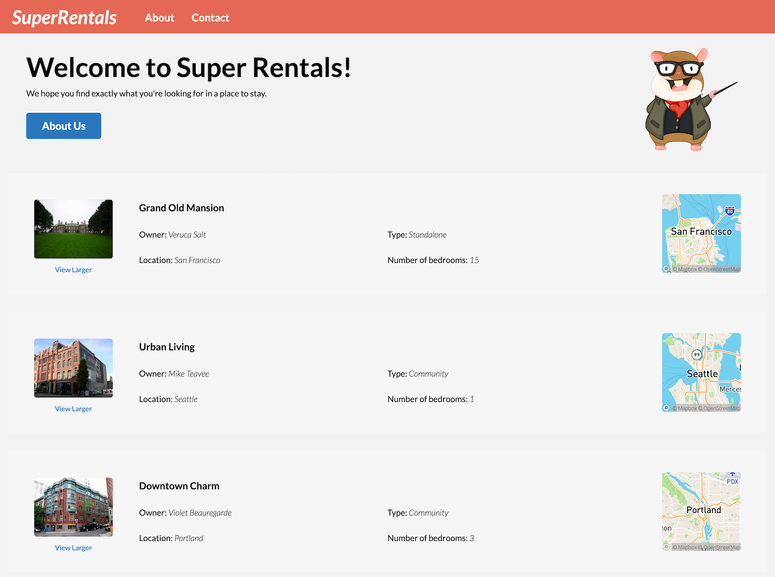
And now we have a lovely looking index page that shows us the data for each of our rentals.
Next stop: individual rental pages.
anchorPART 2
anchorRoute params
To be able to show details of an individual rental, we will be using route params to decide which rental we need to load the data for; for this we will need to create a new route - rentals/[slug]/+page.svelte - the square brackets here mean that this section of the url is dynamic, it can be named anything we want, but I think “slug” makes the most sense here. And because we need to load the data for the rental, we will also be creating a rentals/[slug]/+page.server.js file.
// rentals/[slug]/+page.server.js
const COMMUNITY_CATEGORIES = ["Condo", "Townhouse", "Apartment"];
export async function load({ params }) {
const rentals = import.meta.glob("@api/rentals/*.json");
let rental = null;
for (const key of Object.keys(rentals)) {
if (key.includes(params.slug)) {
rental = rentals[key];
}
}
if (rental) {
const { data } = await rental();
const { attributes } = data;
let type;
if (COMMUNITY_CATEGORIES.includes(attributes.category)) {
type = "Community";
} else {
type = "Standalone";
}
return { rental: { ...attributes, type } };
}
}We are using the load function just as we did in the last section, but this time load receives an object with the attribute { params } and inside that object we can find all of the parameters from the route, in this case we are just interested in the slug as this is what we will use to find the current rental.
Because of the way that the imports are handled on the server, we aren’t able to access a file using a dynamic name directly, so what we do here instead is get all of the files from @api/rentals/*.json and then go through that array to find the rental of the route we are currently on.
This isn’t ideal, and the loading would normally be done by our back-end, but for the limited number of rentals we have, this works nicely.
We can then create a page to display this data
<!-- routes/rentals/[slug]/+page.svelte -->
<script context="module">
import Jumbo from "@components/jumbo.svelte";
import Map from "@components/map.svelte";
import RentalImage from "@components/rental/image.svelte";
</script>
<script>
export let data;
let rental = data.rental;
</script>
<Jumbo>
<h2>{rental.title}</h2>
<p>Nice find! This looks like a nice place to stay near {rental.city}.</p>
<a
href="#"
target="_blank"
rel="external nofollow noopener noreferrer"
class="share button"
>
Share on Twitter
</a>
</Jumbo>
<article class="rental detailed">
<RentalImage src="{rental.image}" alt="A picture of {rental.title}" />
<div class="details">
<h3>About {rental.title}</h3>
<div class="detail owner">
<span>Owner:</span>
{rental.owner}
</div>
<div class="detail type">
<span>Type:</span>
{rental.type} – {rental.category}
</div>
<div class="detail location">
<span>Location:</span>
{rental.city}
</div>
<div class="detail bedrooms">
<span>Number of bedrooms:</span>
{rental.bedrooms}
</div>
<div class="detail description">
<p>{rental.description}</p>
</div>
</div>
<map
lat="{rental.location.lat}"
lng="{rental.location.lng}"
zoom="12"
width="894"
height="600"
alt="A map of {rental.title}"
styleClass="large"
/>
</article>As before, we’ll use a script tag with context=”module” to import things that won’t change between instances of the page, and a script without the context for the attributes that can change. You’ll notice here that we are expanding the data object and assigning data.rental to its own property to make it easier to reference in the template. We will implement the “Share on Twitter” button later so this is just a placeholder for now.
We also need to be able to add a class to the <Map> component so that it can be styled from the parent, so to do this we will add a new attribute to the component.
// components/map.svelte
...
export let alt = `Map image at coordinates ${lat},${lng}`;
+ export let styleClass = '';
$: src = `${MAPBOX_API}/${lng},${lat},${zoom}/${width}x${height}@2x?access_token=${token}`;
</script>
- <div class="map">
+ <div class="map {styleClass}">
<img {alt} {src} {width} {height} />
</div>
...This allows us to add a class to the component from the parent, but because the class encapsulation doesn’t work here, we still need to use a global class (like the ones we defined in the global.css) or use the :global() css selector which means we need to be careful to make this selector specific so it doesn’t leak into other styles. This emphasised how useful Glimmer’s ...attributes syntax is, where you can simply pass any attributes you want from parent to child component.
To give users access to the individual rental detail page, we will update the <Rental> component to contain a link to the rental detail page
// components/rental/index.svelte
...
<div class="details">
- <h3>{rental.title}</h3>
+ <h3>
+ <a href="rentals/{rental.id}">
+ {rental.title}
+ </a>
+ </h3>
</div>
<div class="detail owner">
...
I personally prefer to use slug for a human-readable identifier, whereas the Ember-super-rentals tutorial references this as the id, so here we are linking to the rentals/{rental.id} which equates to rentals/grand-old-mansion as an example.
Finally, we will add a couple of new tests to test this new functionality
// tests/test.js
...
test('viewing the details of a rental property', async ({ page }) => {
// Go to the index route
await page.goto('/');
// Assert there there 3 properties displayed
await expect(page.locator('.rental')).toHaveCount(3);
// Click on a rental
await page.locator('text=Grand Old Mansion').click();
// Assert it has taken you to the rental page
await expect(page).toHaveURL('/rentals/grand-old-mansion');
});
test('visiting /rentals/grand-old-mansion', async ({ page }) => {
// Go to the rental page
await page.goto('/rentals/grand-old-mansion');
// Assert we are on the current URL
await expect(page).toHaveURL('/rentals/grand-old-mansion');
// Assert the nav exists
await expect(page.locator('nav')).toBeVisible();
// Assert the main title is still correct
expect(await page.textContent('h1')).toBe('SuperRentals');
// Assert the page title has the correct text
expect(await page.textContent('h2')).toBe('Grand Old Mansion');
// Assert the rental detail area is visible
await expect(page.locator('.rental.detailed')).toBeVisible();
});anchorService injection
Let’s continue by replacing that placeholder “Share to Twitter” button we created in the last section with a real, working button that can share a tweet to Twitter. First, we’ll create a new component to house all of this Twitter logic
// components/share-button.svelte
<script>
import { onMount } from 'svelte';
const TWEET_INTENT = 'https://twitter.com/intent/tweet';
export let text
export let hashtags
export let via
let shareURL;
onMount(() => {
let url = new URL(TWEET_INTENT);
url.searchParams.set('url', window.location.href);
if (text) {
url.searchParams.set('text', text);
}
if (hashtags) {
url.searchParams.set('hashtags', hashtags);
}
if (via) {
url.searchParams.set('via', via);
}
shareURL = url.href;
});
</script>
<a href={shareURL} target="_blank" rel="external nofollow noopener noreferrer" class="share button">
<slot />
</a>The onMount function here is very similar to Glimmer components' constructors, this is where you store the logic that needs to run before the component is rendered, in this scenario we will be populating the URL that we will need to create a tweet to share the rental we are looking at.
We will replace the placeholder with this new component on the rentals/[slug] page
// routes/rentals/[slug]/+page.svelte
...
import RentalImage from '@components/rental/image.svelte';
+ import ShareButton from '@components/share-button.svelte'
...
...
- <a href="#" target="_blank" rel="external nofollow noopener noreferrer" class="share button">
- Share on Twitter
- </a>
+ <ShareButton
+ text="Check out {rental.title} on Super Rentals!"
+ hashtags="vacation,travel,authentic,blessed,superrentals"
+ via="sveltejs"
+ >
+ Share on Twitter
+ </ShareButton>
...And finally we will extend the ‘viewing the details of a rental property’ test to check for this button
// tests/test.js
...
test('viewing the details of a rental property', async ({ page }) => {
...
// Click on a rental
await page.locator('text=Grand Old Mansion').click();
+ // Assert that the share button is visible and has the correct attributes
+ expect(await page.textContent('.share.button')).toBe('Share on Twitter');
+ const href = await page.getAttribute('.share.button', 'href');
+ const tweetURL = new URL(href);
+ expect(tweetURL.host).toBe('twitter.com');
+ expect(tweetURL.searchParams.get('url')).toBe(`${[page.url()]}`);
// Assert it has taken you to the rental page
await expect(page).toHaveURL('/rentals/grand-old-mansion');
...
In the Ember-super-rentals tutorial, there are steps about how to get the Router service to allow these tests to pass, but the Router service doesn’t exist in SvelteKit in the same way it does in Ember, so we don’t require anything special for the tests; Playwright does give us access to the page attribute in the tests, so it’s nice and simple to grab the current URL from there to compare instead of needing to go through the router.
anchorEmber Data
Because we are not using Ember Data, this part of the tutorial can be skipped
anchorProvider components
And to round things off, we will be adding the ability to filter our rentals based on a text search.
Because we essentially already have the index route as a component, we won’t need to separate out the rentals into their own component as we can easily keep track of the searchQuery directly in the index route.
<!-- components/rentals-filter.svelte -->
<script>
export let rentals;
export let query;
// we want to make the query lowercase and remove trailing/leading spaces
$: sanitisedQuery = query.toLowerCase().trim();
$: results = query
? rentals.filter(rental => {
return rental.title.toLowerCase().includes(sanitisedQuery);
})
: rentals;
</script>
<slot {results} />So here we are expecting an array of rentals and a query, then doing some very basic sanitisation on the query, then if there is a query (it’s not blank or undefined) we will filter the rentals based on the sanitisedQuery and then pass back the results. This is very similar to Ember in the way we can pass a property back to the parent component by setting {{yield results}}.
We can then update the index page to keep track of the query and utilise the new <RentalsFilter> component to display only the filtered rentals
// routes/+page.svelte
<script>
import Jumbo from '@components/jumbo.svelte';
import Rental from '@components/rental/index.svelte';
+ import RentalsFilter from '@components/rentals-filter.svelte';
export let data;
+ let query = '';
</script>
...
<div class="rentals">
- <ul class="results">
- {#each data.rentals as rental}
- <li><Rental {rental} /></li>
- {/each}
- </ul>
+ <label>
+ <span>Where would you like to stay?</span>
+ <input class="light" bind:value={query} />
+ </label>
+
+ <RentalsFilter {query} rentals={data.rentals} let:results>
+ <ul class="results">
+ {#each results as rental}
+ <li><Rental {rental} /></li>
+ {/each}
+ </ul>
+ </RentalsFilter>
</div>
...Svelte doesn’t have anything like an <Input> component, so we will be using the standard HTML element and use Svelte’s bind property to bind our query property to the value of the input. We then receive the results from the <RentalsFilter> component using let:results and using it in a similar way to Ember’s <RentalFilters as |results|> , you can learn more about slot props here.
Finally, we will add a couple more tests to cover the new functionality and then we are finished!
// tests/test.js
...
test('the index page renders all given rental properties by default', async ({ page }) => {
// Go to the index page
await page.goto('/');
// Assert we are on the current URL
await expect(page).toHaveURL('/');
// assert all rentals are loaded correctly
expect(page.locator('.rentals')).toBeVisible();
expect(page.locator('.rentals input')).toBeVisible();
expect(page.locator('.rentals .results')).toBeVisible();
expect(page.locator('.rentals .results li')).toHaveCount(3);
expect(await page.textContent('.rentals .results li:nth-of-type(1) h3')).toBe(
'Grand Old Mansion'
);
expect(await page.textContent('.rentals .results li:nth-of-type(2) h3')).toBe('Urban Living');
expect(await page.textContent('.rentals .results li:nth-of-type(3) h3')).toBe('Downtown Charm');
});
test('the index page updates the results according to the search query', async ({ page }) => {
// Go to the index page
await page.goto('/');
// Assert we are on the current URL
await expect(page).toHaveURL('/');
// assert all rentals are loaded correctly
expect(page.locator('.rentals')).toBeVisible();
expect(page.locator('.rentals input')).toBeVisible();
expect(page.locator('.rentals .results')).toBeVisible();
expect(page.locator('.rentals .results li')).toHaveCount(3);
// Fill input
await page.locator('input').fill('Mansion');
// assert that there is only one result and that its title includes the word "mansion"
expect(page.locator('.rentals .results li')).toHaveCount(1);
expect(await page.textContent('.rentals .results li h3')).toBe('Grand Old Mansion');
// Fill input with new search term
await page.locator('input').fill('DownTown');
// assert that there is only one result and that its title includes the word "downtown"
expect(page.locator('.rentals .results li')).toHaveCount(1);
expect(await page.textContent('.rentals .results li h3')).toBe('Downtown Charm');
});And there we have it, SvelteKit Super Rentals! (It's not covered as part of this tutorial, but you can see the final version deployed to Netlify here)
anchorFinal Thoughts
I really enjoyed getting stuck in with SvelteKit and I can certainly see the appeal of it. It’s a very lightweight framework and in a lot of ways it stays very close to native JavaScript, which makes me think it would be a really great first framework for people that are new to front-end development, because it gives you a great understanding of how JavaScript works in a lot of scenarios, which will only help when trying out other frameworks in the future. I feel this is almost the opposite of Ember: there are a lot of areas of the framework where Ember does the heavy lifting for you, which is great for large applications, but possibly not the best place to start if you want to build a base knowledge of the underlying technologies.
There were a few areas I did think SvelteKit could learn from Ember though. I find writing tests is much more enjoyable in Ember, and I think that shines a light on SvelteKit’s test suite as a whole. Ember’s qunit integration allows for a very simple way to cover your app with unit, integration and acceptance tests. It also allows you to run your tests on the "/tests" route, which I really love.
SvelteKit also offers baked-in testing with Vitest (with testing library) and Playwright, but I don't find them quite as intuitive as qunit (but that could come down to my background with Ember). Although I have to admit, the Playwright test generator is very cool and certainly streamlines the test process. I think it still has some areas of improvement though - such as the ability to assert textContent or state, rather than just clicking around the app.
Ember Data is a very useful way of knowing the structure of the data coming from your BE without needing to use TypeScript - TypeScript can be used natively with SvelteKit but does come with the standard overhead that TypeScript brings (e.g. native web properties that aren’t correctly typed/typed at all).
Thank you very much for reading, I hope you enjoyed this dive into SvelteKit.
You can see the full repo here: https://github.com/mainmatter/sveltekit-super-rentals/
And the breakdown of the individual parts here: https://github.com/mainmatter/sveltekit-super-rentals/tags